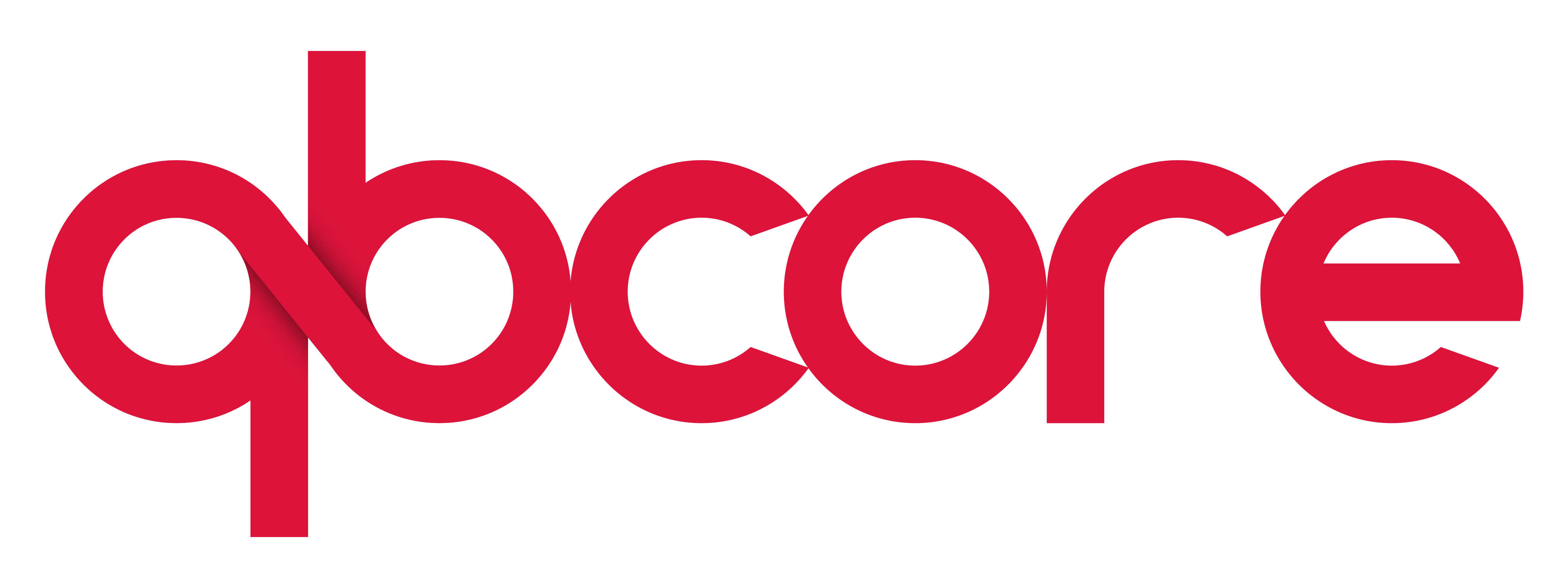📑 Miscellaneous Guides
Keymapping
What is Keymapping?
Allows you to take a REGISTERED command, using the RegisterCommand native, and apply a key binding to it. So instead of having to type in the slash command in the chat, you can just press a single key and execute it. This does NOT work with QBCore.Commands.Add.
example
RegisterKeyMapping('togglelocks', 'Toggle Vehicle Locks', 'keyboard', 'L')
The purpose of this system is so that players can completely customize their experience on the server and not be subjected to hard-coded key binds.
How to change a bind
- Open your pause menu in game
- Navigate to settings
- Select settings —> keybinds
- Select FiveM
- Find the command you want to change the key for and select it.
- Press the desired key you’d like and that’s it
Weapon License
By default only a citizen ID and drivers license is redeemable from City Hall. For a player to get a weapons license he needs to see a police officer who will do /grantlicense [id] weapon for that player to be “granted” access in City Hall.
Police can also do /revoke [id] [licenseType] to revoke a players ability to purchase a hard copy of the specified license. Revoking the license will not remove the hard copy from the players’ inventory if they have one, it will simply remove the ability for them to purchase a new one.
If you would like the players to be granted by default look for this set of code in qb-core/server/player.lua
PlayerData.metadata["licences"] = PlayerData.metadata["licences"] ~= nil and PlayerData.metadata["licences"] or {
["driver"] = true,
["business"] = false,
["weapon"] = false
} and change ["weapon"] = false to ["weapon"] = true
Once a player has been granted a weapons license they will be able to purchase weapons from gun stores that have the requiresLicense variable set to true. To restrict weapon sales to individuals with a weapons license see the example config below from qb-shops/config.lua
[4] = {
name = "weapon_pistol",
price = 2500,
amount = 5,
info = {},
type = "item",
slot = 4,
requiresLicense = true
},Onesync-infinity
Onesync-infinity should be enabled by default but if you ever need to enable it you would just put set onesync on in your server.cfg
Adapting Your Scripts
This is not an easy thing to describe because the code varies so you have to use your own judgement sometimes. With infinity enabled, there is what is called a “scope” and the client (player/you) has a “scope range”. Now everything INSIDE this range the client will load via their machine but if something is OUTSIDE the scope then the client is not aware of it. Easiest example being if i am standing in the city and another player is standing in paleto, my machine has no idea that player is there at all. So if i had a teleport to player that was not setup for this then when i tried to go to them i would go to myself because i can not get the other players coords. Now the server DOES know that players coords so what we have to do as developers is gather that information from the server and send it to the client side. Also another big deal is obviously since we do not know about players outside of our scope, if we need a full list of players in the server then we need to get that info from the server as well.
Getting The Coords
This one is relatively simple, you can use the native GetEntityCoords on the server side and then pass that through an event or a callback. If you want more info on how to use this native then you can view that here
Getting the Players
To get a list of players on the server we must use either a native that is like this
for _, player in ipairs(GetActivePlayers()) do
local ped = GetPlayerPed(player)
-- do stuff
endUsing the QB function you can do it like this
for _, player in pairs(QBCore.Functions.GetPlayers()) do
local ped = GetPlayerPed(player)
-- do stuff
endSpawning A Vehicle At A Distance
local SpawnPoints = {
vector4(-1327.479736328, -86.045326232910, 49.31, 52),
vector4(-2075.888183593, -233.73908996580, 21.10, 52),
vector4(-972.1781616210, -1530.9045410150, 4.890, 52),
vector4(798.18426513672, -1799.8173828125, 29.33, 52),
vector4(1247.0718994141, -344.65634155273, 69.08, 52),
}
QBCore.Functions.CreateCallback('qb-truckrobbery:server:spawntruck', function(source, cb)
local coords = SpawnPoints[math.random(#SpawnPoints)]
local CreateAutomobile = GetHashKey("CREATE_AUTOMOBILE")
local truck = Citizen.InvokeNative(CreateAutomobile, GetHashKey('stockade'), coords, coords.w, true, false)
while not DoesEntityExist(truck) do
Wait(25)
end
if DoesEntityExist(truck) then
local netId = NetworkGetNetworkIdFromEntity(truck)
cb(netId)
else
cb(0)
end
end)Database Connection
Installation
- Download the latest build of oxmysql (not the source code).
- Extract the contents of the archive to your resources folder.
- Start the resource near the top of your resources in your
server.cfg. - If you have a lot of streamed assets, load them first to prevent timing out the connection.
Configuration
You can change the configuration settings by using convars inside your server.cfg. Reference the following for an idea of how to set your connection options. You must include one of the following lines, adjusted for your connection and database settings.
set mysql_connection_string "mysql://root:12345@localhost/es_extended?charset=utf8mb4"set mysql_connection_string "user=root;database=es_extended;password=12345;charset=utf8mb4"Certain special characters are reserved or blocked and may cause issues when used in your password.
For more optional settings (such as multiple statements) you can reference pool.d.ts and connection.d.ts.
You can also add the following convars if you require extra information when testing queries.
set mysql_slow_query_warning 150set mysql_debug trueUsing the UI
Before using the UI first you have to make sure you have the mysql_ui convar set to true:
set mysql_ui trueAlso make sure that you have command ace permission access, then you should be able to use the mysql command in game to open up the UI and see your query data.
Server.cfg
Setting up your server.cfg is really simple and is already completed upon a successful txAdmin recipe install! You can also find additional information on server configuration files here. In case of a manual install then here’s a template to use
# ____ ____ _____
# / __ \| _ \ / ____|
# | | | | |_) | | ___ _ __ ___
# | | | | _ <| | / _ \| '__/ _ \
# | |__| | |_) | |___| (_) | | | __/
# \___\_\____/ \_____\___/|_| \___|
## You CAN edit the following:
{{serverEndpoints}}
sv_maxclients {{maxClients}}
set steam_webApiKey "none"
sets tags "default, deployer, qbcore, qb-core"
## You MAY edit the following:
sv_licenseKey "{{svLicense}}"
sv_hostname "{{serverName}} built with {{recipeName}} by {{recipeAuthor}}!"
sets sv_projectName "[{{recipeName}}] {{serverName}}"
sets sv_projectDesc "{{recipeDescription}}"
sets locale "en-US"
load_server_icon myLogo.png
set sv_enforceGameBuild 2372
set mysql_connection_string "{{dbConnectionString}}"
# Voice config
setr voice_useNativeAudio true
setr voice_useSendingRangeOnly true
setr voice_defaultCycle "GRAVE"
setr voice_defaultVolume 0.3
setr voice_enableRadioAnim 1
setr voice_syncData 1
# QBCore locale config
setr qb_locale "en"
# QBCore UseTarget
setr UseTarget false
# These resources will start by default.
ensure mapmanager
ensure chat
ensure spawnmanager
ensure sessionmanager
ensure basic-gamemode
ensure hardcap
ensure baseevents
# QBCore & Extra stuff
ensure qb-core
ensure [qb]
ensure [standalone]
ensure [voice]
ensure [defaultmaps]
## Permissions ##
add_ace group.admin command allow # allow all commands
#add_principal identifier.{{principalMasterIdentifier}} qbcore.god <- doesn't exist yet, change the generated one below to qbcore.god
{{addPrincipalsMaster}}
# Resources
add_ace resource.qb-core command allow # Allow qb-core to execute commands
# Gods
add_ace qbcore.god command allow # Allow all commands
# Inheritance
add_principal qbcore.god group.admin # Allow gods access to the main admin group used to get all default permissions
add_principal qbcore.god qbcore.admin # Allow gods access to admin commands
add_principal qbcore.admin qbcore.mod # Allow admins access to mod commandsGitHub Pull Request
- Visit the resource you would like to propose changes on
- Navigate to the exact file within that resource
- Click on the pencil icon and you will be able to make edits to the code
- Once you are satisfied with your edits, scroll down to the box labeled “Propose Changes”
- Write a title and short description of what the changes are
- Once that’s filled out, press the green “Propose Changes” button
- You will see a screen showing your edits compared to the existing code
- If you are satisfied with the edits shown, press the green “Create Pull Request” button
- Fill in the title and description if necessary
- Click on the green “Create Pull Request” button and it’s finished!